Deployed Processes panel
The Deployed Processes panel lists all deployed processes, including integration pack processes, for the selected runtime.
Access this panel on the Runtime Management page (Manage > Runtime Management).
You must have the Runtime Management privilege to modify schedules and properties for deployed processes. If you have the Runtime Management Read Access privilege, you can view information about process schedules and properties but you cannot perform any actions.
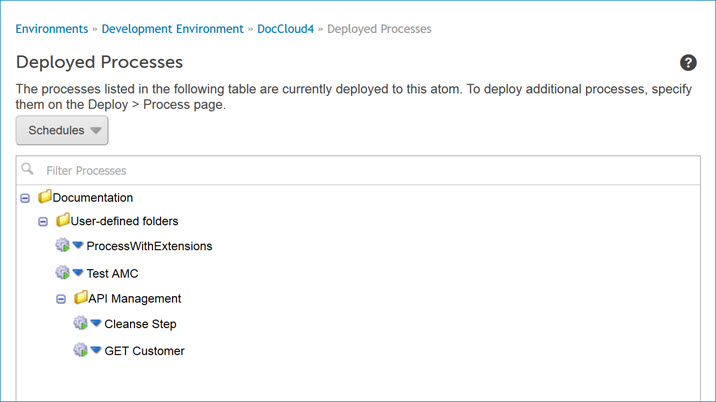
From within this panel:
Name
Description
Schedules
Stops or resumes all of the scheduled processes on the selected runtime.
Filter Processes
To search for a deployed process by name, type all or part of its name in the Filter Processes field. Click this icon to clear the field.
Clicking the blue arrow next to a process displays these menu selections:
-
Execute Process — Executes the selected process. This selection is not available for listener processes.
-
Stop Schedules — Stops the scheduled process. A
red square appears next to the process whose schedule has been stopped. This selection is not available for listener processes.
-
Resume Schedules — Restarts the scheduled process. A
green arrow appears next to the process whose schedule has been started. This selection is not available for listener processes.
-
Edit Schedules — Opens the Scheduling dialog, in which you can add a schedule to a process or edit its schedule. This selection is not available for listener processes.
-
Edit Process Properties — Opens the Edit Process Properties dialog, in which you can edit the process’ properties.
Integration pack processes are listed on this tab in a separate folder. Within that folder there is a sub-folder for each integration pack to which this runtime is attached. Expand a sub-folder to see the list of that integration pack’s component processes.
